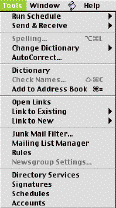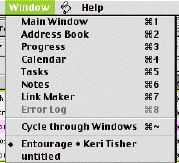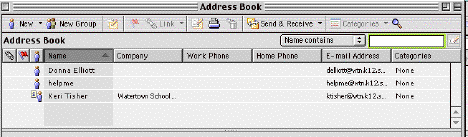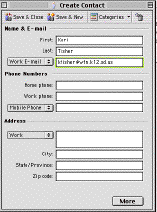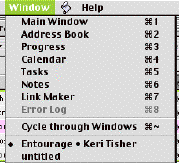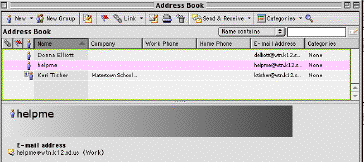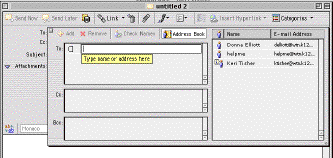Return to K-8 Resources
Using
Entourage
 |
Click on your Entourage icon
under teacher tools. |
|
|
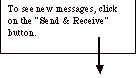 |
New messages will be in
bold print. |
|
To make a new message you click on “New” and a box like this
will show up.
| Type in the e-mail address in the To: box |
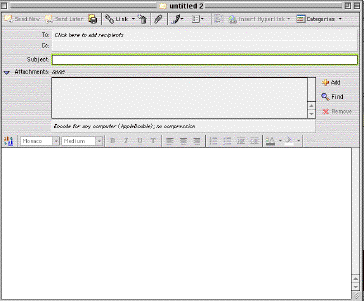 |
| Type in the subject |
| Type a message |
And
then click on the “Send Now.” button.

Other buttons you might
use.

Address Book
You can save frequently used
e-mail addresses in your address book.
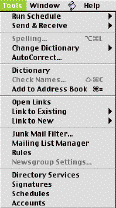 |
To add someone to your address book, highlight an e-mail
from that person and then click on “Tools” and “Add
to Address Book.” |
Otherwise, go to the
“Window” menu and choose “Address Book.”
 Click on “New.”
Click on “New.”
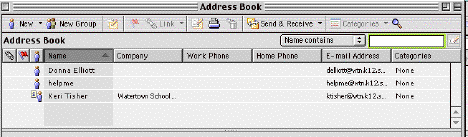
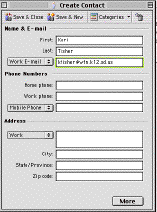 |
This box will appear. Fill in the name and e-mail address of
the person you would like to add to your address book. Then
click on "Save and Close" |
Sending
to Someone in Your Address Book
Go to the “Window” Menu and click on “Address
Book.”
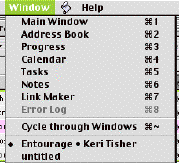
Highlight the name of the
person you want to receive the message. Then click New and select message.
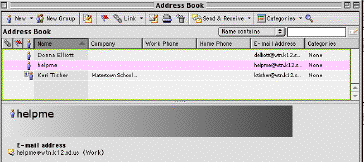
The other way to do this
is to click on a “New Message.” Then click on "address
book"
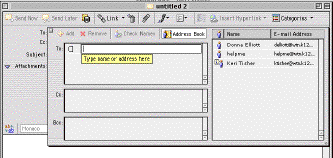
Just double click on the name
or names that you want to send to and they will be added to the
“To:” box.


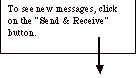
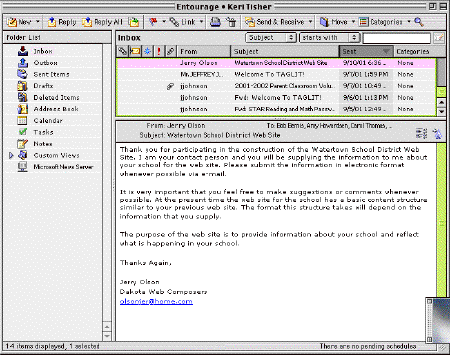
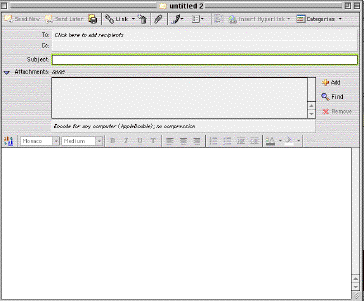
![]()
![]()